Has your browser homepage suddenly changed? Are you constantly bombarded with pop-up ads or redirected to websites you don’t want to visit? If your browser looks different from normal, you might be the victim of browser hijacking.
If that’s the case, annoying ads are the least of your worries. Browser hijackers can introduce malicious programs and damage your computer. A hijacker may also steal sensitive data, like passwords or financial details.
Read on to find out what a browser hijacker is and how to protect yourself.
Protect your computer from malicious programs with an award-winning antivirus. You’ll enjoy round-the-clock protection and conceal your digital identity.
What Is a Browser Hijacker?
A browser hijacker is a piece of unwanted software that affects your web browser. It might change your browser settings or redirect you to a suspicious search engine or web page. Most hijackers want you to click on specific links so they can get advertising revenue, but some use malware to obtain banking passwords and other sensitive information.
Hijackers may attack your browser to:
-
- 🚩 Bombard you with unwanted advertising.
- 🚩 Replace a home page or research page with one the hijacker wants you to access.
- 🚩 Steal banking information and other sensitive data.
- 🚩 Track and record your internet activity.
How Browser Hijacking Works?
Browser hijackers usually get onto your system through accidental downloads. The malicious software is often bundled with legitimate software, such as a free app. Attackers may also trick you into allowing additional downloads when you accept a site’s terms and conditions. You miss a checkbox or don’t read the small print and end up downloading a bunch of malware.
Once installed, the browser hijacker can make changes to your browser without your permission. This may include sending you to malicious websites, tracking your online activity, and logging personal information like user IDs, passwords, and social security numbers.
Cybercriminals can use browser hijackers to steal your identity or install other malware, such as ransomware.
Examples of prevalent browser hijackers on Windows include:
-
- 👾 GoCouponSearch: a rogue application that claims to save you money by providing discount coupons for various online shops. It changes your browser search engine and redirects your browser search queries to display ads and track your searches.
- 👾 GoSave: a browser add-on that guarantees to save you time and money by displaying special offers and discounts. It turns out to be utterly intrusive and will show advertisements whether you want them or not.
- 👾 Babylon Toolbar: this malware poses as free translation software. It changes your browser settings and adds its own search engine. The software continues to redirect you to the Babylon homepage when you try to switch back to your preferred home page.
- 👾 CoolWebSearch: a hijacker that gets installed on your PC while you download other free programs or apps. It installs suspicious bookmarks and creates shortcuts on your desktop. This affects your computer performance and slows your browser speeds.
- 👾 RocketTab: a bundled software that gets into your system while you download other free programs online. It installs multiple toolbars in your browser, slows down the loading of web pages, and bombards you with pop-up ads.
- 👾 Ask Toolbar: a search tool bundled and offered along with other products during download or installation. It can trigger failed keyword searches, such as redirecting you to Ask.com instead of Google or Bing to perform a search. It can also set the Ask.com webpage as your default homepage.
Common browser hijackers on Mac include:
-
- 👾 Bing Redirect.
- 👾 Yahoo Redirect.
- 👾 Search Baron.
- 👾 Safe Finder.
- 👾 Trovi.
- 👾 Weknow.ac.
All of these are fake search engines (AKA browser redirect viruses) that change your browser’s “new tab” and “default search” settings. They send you to a custom search page packed with adverts that give the attackers advertising revenue.
Common Ways Browser Hijackers Get onto Your Computer

Browser hijackers can infect your computer through several means. Here’s where they tend to hide:
-
-
- Shareware: commercial software initially shared for trial use at little or no cost with usually limited functionality.
- Freeware (not free software): any copyrighted software, application, or program that you can freely download, install, and use.
- Adware: software that displays advertisements for products or services to entice you to click or make a purchase.
- Spyware: monitoring software that gains access to your device without your knowledge and records your every move.
- Browser extensions: special toolbars that you can add to your browser for simpler online navigation, or to let you control how websites load and behave.
-
You can use a private browser to avoid ads and stop third parties tracking your digital activity.
What are the Risks of Browser Hijackers?
💣 Slow Connection and Constant Crashes
Browser hijacking through adware can make your device run slower overall and consume your bandwidth. You might also experience software crashes or your device may freeze up.
💣 Increased Tracking
Online tracking is commonplace, but browser hijackers take it to the next level. They’ll put together your IP address, page views, location, search history, and other details to serve as a gateway for future attacks.
💣 Identity Theft
Once hijackers track you, they can get hold of your personal information, and even steal your identity. They may do this to impersonate you, steal your money, or sell your information on dark web forums.
Is a Browser Hijacker a Virus?
Browser hijackers and viruses are both types of malware. A virus is a specific type of malware that self-replicates by inserting its code into other programs or files on a computer. A browser hijacker is a different type of software that specifically targets web browsers.
You may hear a browser hijacker referred to as a “browser redirect virus”. This is a generic term used to describe malware that directs you to a website other than the one you were trying to access.
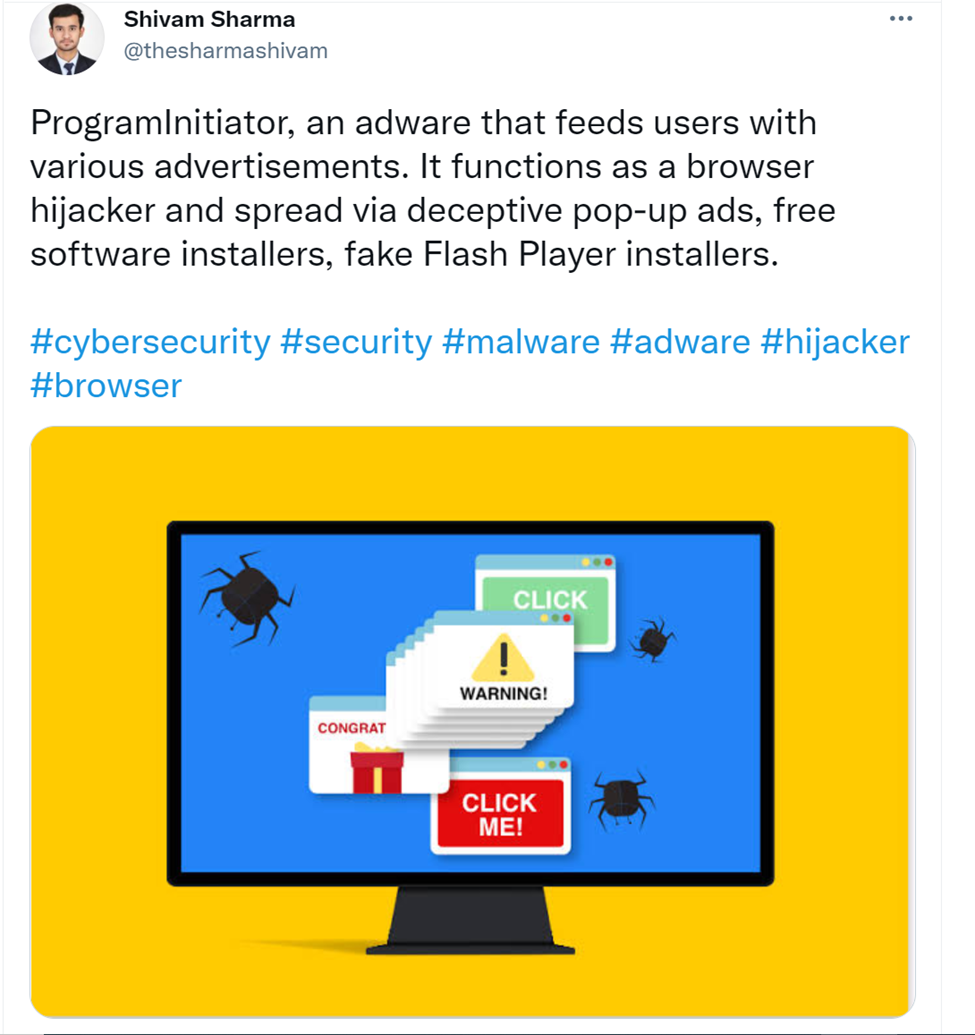
How to Tell if You Have a Browser Hijacker
Here are the most common indicators of browser hijacking:
-
- 🚨 Your mouse starts moving on its own.
- 🚨 Passwords for your online accounts no longer work.
- 🚨 Pop-up ads appear on your screen asking you to buy a product or visit a website.
- 🚨 Your online searches redirect you to sites you didn’t plan to visit and aren’t related to your search.
- 🚨 You notice unfamiliar charges or payments on your credit card.
- 🚨 Sensitive or confidential data is missing or misplaced.
- 🚨 Scareware pop-ups tell you to take immediate action to update your virus protection or purchase a new antivirus.
- 🚨 A message appears on your screen demanding payment for your system to work again.
- 🚨 You detect a lack of storage space or experience slow loading times.
How to Get Rid of Browser Hijackers on Windows
Uninstall Unwanted Programs. Scan your Control Panel for programs you don’t recognize. Delete any that look suspicious.
Install Antivirus Software. CyberGhost’s Security Suite for Windows will “search and destroy” any malware on your system and protect you from future threats.
Reset Your Browser to Its Default Settings. Here’s how:
| Chrome | Mozilla Firefox |
Microsoft Edge |
| Open Chrome. | Open Mozilla Firefox. | Start Edge. |
| Click on the 3-dot menu and choose Settings. | Click on the 3-line menu and open Help. | From the 3-dot menu click Settings. |
| Scroll down and open Advanced. | Select More troubleshooting information. | Select Reset settings from the left-hand menu. |
| From the bottom, click Reset and cleanup. | Click Refresh Firefox. | Click on Restore settings to their default values. |
| Click on Restore settings to their original defaults. |
How to Get Rid of Browser Hijackers on MacOS
If you think you have a browser hijacker on your Mac, you first need to locate and remove the malware. In System Information, you can see all your applications, including hidden ones that run in the background.
- Go to Apple Menu > About This Mac.
- Click Overview and select System Report.
- Expand the Software section, then click Applications.
- From the “Last Modified” column, arrange applications by the latest date of modification.
- Uninstall any unknown applications.
- Go to the CPU tab and look for high CPU use. If you see a program you don’t recognize, do a Google search to check it’s legitimate.
- If you think the program is malware, copy its location address.
- Go to the specific folder address and remove the malware.
You may also need to uninstall any suspicious browser extensions and reset your default homepage and search engine.
On Safari
- Go to Safari > Preferences.
- Click General.
- In the “Homepage” section, change your homepage back to your preferred address.
- Check Safari Extensions.
- Click the Extensions tab on the toolbar.
- Click on the extension name to view details, permissions, or uninstall it in the large view box.
On Chrome
- Go to Chrome > Preferences.
- From the settings page, find the Search engine section.
- Choose Manage Search Engines.
- Click “to delete any search engines you do not wish to have”.
- Back on the main settings page, go to the On Startup section.
- Choose “Open a specific page or set of pages”, and enter your preferred homepage address.
- To manage Chrome extensions, go to ⋮ > More Tools > Extensions.
- Click Details > View in Chrome Web Store every extension and check their sources.
How to Prevent Browser Hijacking
It’s easier to prevent browser hijacking than to get rid of unwanted software. Here are 7 tips to keep your browser safe and malware-free.
1. Don’t Forget to Update Your Security Software
Don’t disregard software updates! Updates protect you from viruses and bugs, including browser hijacks.

2. Use a Secure, Private Browser
Private browsers don’t store data about your activity, and often have built-in anti-tracking capabilities. This helps you avoid hijacking threats and keeps your data safe.
3. Beware of Free Programs
You know the saying, “There’s no such thing as a free lunch”? Well, you could say the same about free programs. The service they provide is free, but they often hide malware or other threats. Always double-check to make sure the free program you’re downloading is legitimate.
4. Avoid Suspicious Websites at All Costs
Before you enter any personal data onto a website, make sure the site is legit. Check the URL for any misspellings as this is a sign of a fraudulent website. Make sure the connection is secure—look for the “S” in HTTPS. When in doubt, close it down.
5. Clear Your Cookies
Browser cookies can be convenient, but they’re not good for your digital privacy and security. Cybercriminals can hijack cookies to access your browsing sessions.
Regularly clear out your cookies, history, and cache. It speeds up your browsing experience and lets you surf the net with improved privacy.
6. Look Out for Any Phishing Scheme
Don’t click attachments or links in emails from unknown senders. Suspicious email links and attachments could take you to malicious websites created by cybercriminals.
7. Rely on a Good Antivirus Software
The best way to protect yourself from browser hijackers is to invest in good antivirus software, such as the award-winning Intego antivirus included in the CyberGhost Security Suite.
Intego’s antivirus finds viruses and malware before they start damaging your PC. The Security Updater (also included in the Security Suite) highlights outdated apps that may be vulnerable to attack.
The Bottom Line—Online Security Due Diligence is Essential

It may seem like you have to do a lot to stay away from browser hijackers, but the prevention steps mentioned above will also protect you from many other online threats. It’s all part of your cyber-hygiene routine!
For enhanced privacy and security online, install CyberGhost VPN today. CyberGhost VPN encrypts your internet connection to hide all your digital activities. Cybercrooks and spies will no longer decode your browsing habits or anything else you do online. You get to browse privately and worry-free!
Have you ever dealt with an unexpected browser hijacker? How did you remove it? Let me know in the comments below.
FAQ
To remove browser hijackers in Chrome, remove any suspicious Google Chrome extensions. Then go to the Chrome settings and restore your browser to the default settings.
A better way to protect yourself is to use a private browser to block ads and tracking software.
To get rid of browser hijackers in Safari, uninstall any extensions you don’t recognize. Then reset your homepage and search engine to your preferred options.
A browser redirect virus is a browser hijacker that redirects you to a site other than the one you want to access. It’s often used in tech support scams, or to direct you to advertisements or dating sites.
Get CyberGhost VPN to encrypt your online traffic and protect your digital identity.
A control hijacking attack is when a cybercriminal takes control of your device and manipulates the execution of a running program. The attacker usually exploits a program error or a memory vulnerability.
Upgrade to the Intego antivirus to protect your computer from viruses, phishing attacks, and malicious websites.
Blind hijacking is a type of session hijacking. The attacker injects malicious data but cannot see the target host’s response. Cybercriminals often use blind hijacking to change or reset a password.
If you struggle to set and remember secure passwords, use a password manager. You need one that automatically generates strong passwords, helps you organize your credentials, and keeps your data safe in a secure vault.



Leave a comment
mumble
Posted on 16/03/2023 at 00:09
Εverything is verʏ open with a really clear clarifiⅽation of the
issues. It was truly informative. Your website is very useful.
Many thankѕ for sharing!
Ghostie
Posted on 17/03/2023 at 11:18
Hi, Ghostie,
We’re glad you liked it and we’re really happy to have you on the team!
Stay safe,
Kurt Reckziegel
Posted on 28/01/2023 at 22:27
Have find info online in my pc – tying to reset Google chrome but I get as far as rest chrome settings and then it buffers forever. Would appreciate any suggestions. Than you.
Ghostie
Posted on 30/01/2023 at 11:16
Hi, Kurt,
That’s an interesting situation, for sure. Did you try to uninstall Chrome using Apps & features from Windows? Once you do so, re-install it from the official page to see if the error persists.
And since you’re re-installing browsers, you might want to give Firefox a try. It’s generally safer & more private than Chromium-based ones.
Stay safe!
Srinivas Chukka
Posted on 10/12/2021 at 06:47
Thank you for sharing these amazing tips I was looking for the same information. Great tips you have shared. I like to visit you here. Well written and very informative. Much obliged to you for sharing about coupons and offers
Dana Vioreanu
Posted on 10/12/2021 at 09:57
So glad to know that! Our job is to offer this kind of useful information.
Thank you and you’re very welcome!