Does ranked mode keep throwing Diamond IIIs at you? Maybe you want to play with your friends overseas. If you want to connect to a server in a different region, you can — with a VPN. Read on to find out how to change regions in Valorant and pit your shooting skills against anyone.
For example, learning how to change your Valorant region to Turkey could help you play with your Turkish pals, while getting on a North American server will let you do battle with the best.
CyberGhost VPN masks your IP address with one from another country. Websites will think you’re located in that country, so you can access local gaming sites and servers.
How to Change Valorant Region in 3 Simple Steps
CyberGhost VPN’s global server network makes it easy to play Valorant matches in any region. Here’s how to change your region:
- Get CyberGhost VPN — it’s fast and easy!
- Connect to a gaming server in the country you want.
- Create a new Riot Games account from that country and start playing Valorant!
How to Make a Valorant Account in a Different Region
When you create a Valorant account, it’s region locked. This means Riot Games limits the servers you can play on based on your IP address. Your account is permanently tied to the location you create your account in. If you set up your account with a European IP address, you can only play Valorant matches on EU servers.
On Valorant’s Q&A board, Technical Director Dave Heironymus states why accounts are region-locked.
Your region determines your shard and dictates which server regions you can play on. If you permanently relocate to a different country, you can contact Valorant support and ask them to change the region on your account. However, if you just want to play with your friends overseas, you’ll need to create a new Valorant account in their region. You can do this with the help of a VPN.
VPNs mask your IP address and replace it with an IP based on the VPN server’s location. Any website you visit will treat this as your true location. For example, if you want to create a Turkish Valorant account, you’ll need to connect to a CyberGhost server in Istanbul. This sets your virtual location as Turkey, so you can easily create a new account to play in this region. Keep in mind that you’ll need to use a different email address for each Riot Games account you set up.
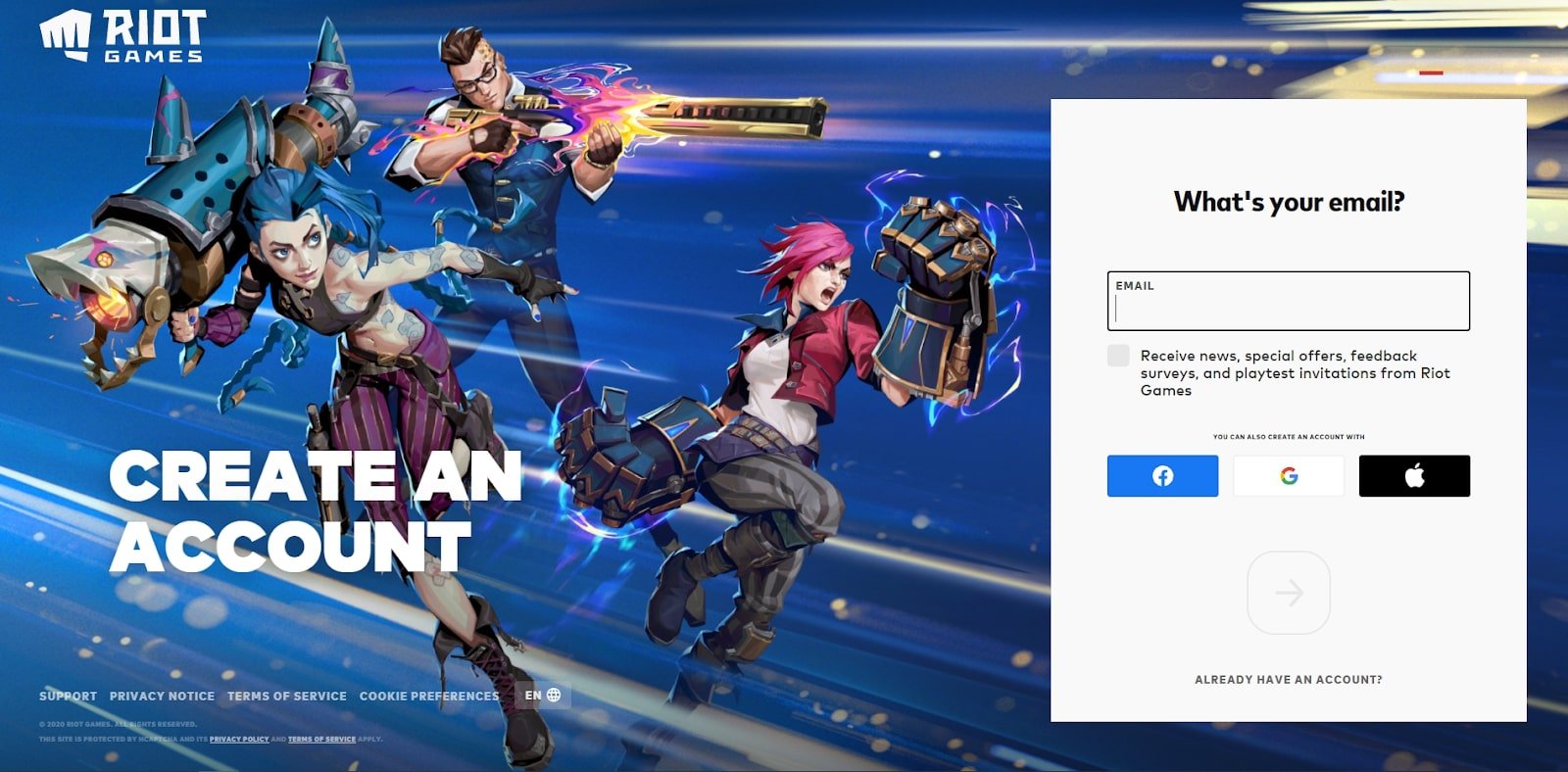
How to Play Valorant in a Different Region
Now you’re ready to get into the game. Let’s say you’re an EU player and you want to play on an NA server. Here’s what you need to do.
- Get CyberGhost VPN
- Connect to a country server in the region you want.
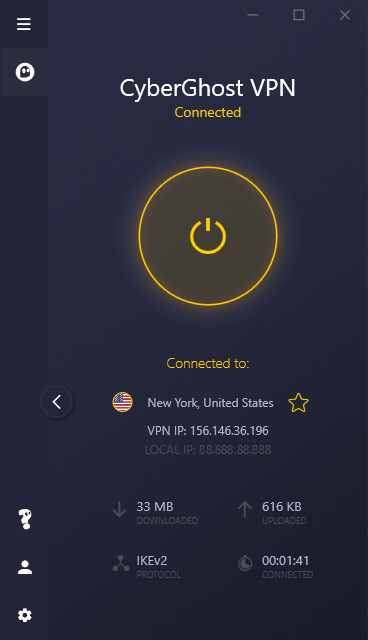
- Create a new Valorant account.

- Log into Valorant with your newly-created account.

- Start playing Valorant!
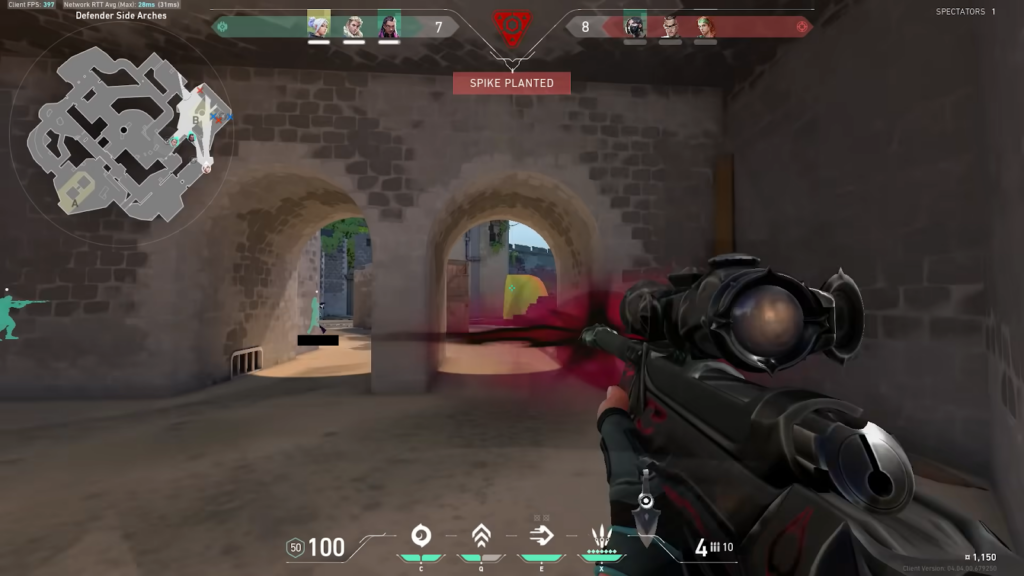 Get in the game!
Get in the game!
That’s all it takes to change your region in Valorant.
You can also log in with your other account and change VPN servers to switch between regions freely.

How to Check Valorant Server Status
From time to time, you might stumble on an error message like the one below.
Let’s discuss a few reasons why you might be getting an error 43 message, and how to check your Valorant server status.
A Simple Connection Error
An Error 43 message usually indicates connectivity issues. You can often fix this by restarting your client. Simply close Valorant and open it again or press the Alt and F4 key simultaneously. If that doesn’t work, try restarting your computer or running Valorant as an administrator.
Riot Servers Are Down or Under Maintenance
Riot sends notifications to players in the client to inform them about upcoming maintenance. If you think you missed a notification, you can check Riot’s status page for updates.
- Go to Riot’s server status page.
- Select Valorant.
- Choose your region and language.
You’ll see in-progress maintenance, downtime, and recently closed notifications.
Sometimes, Riot’s servers run into issues and don’t update in time. In cases like these, you can use DownDetector to check for any problems with Valorant’s servers. DownDetector bases its status on reports from private individuals, so take the information with a grain of salt.
Can You Play Valorant on Mac?
You can play Valorant on older Macs without using third-party software or jeopardizing your warranty. Apple’s Boot Camp is a free tool that lets you install Windows on your Mac. You can then run Windows to play Valorant.
Unfortunately, you can only run Boot Camp on Macs with an Intel processor. That excludes most recent models which use Apple silicon. Here’s a list of Mac devices that DON’T feature Bootcamp:
-
- MacBook Pro (2021 or later)
- MacBook Air (2022 or later), plus MacBook Air (M1, 2020)
- iMac (2021 or later)
- Mac mini (2020 or later)
- Mac Studio (2022 or later)
- Mac Pro (2023)
Here’s how to install Windows using Boot Camp:
- Have a Windows 10 ISO file prepared.
- Go to Utilities > Boot Camp Assistant.
- Click Continue.
- Select Choose and select your Windows 10 ISO file
- Click Open.
- Set the size of your Windows partition. You’ll need at least 100 GB of space to play Valorant.
- Click Install and confirm the installation with your Mac admin password.
Let the installation process finish. Your Mac might reboot several times. You can switch between your macOS and Windows 10 operating systems by going to the Apple menu and selecting System Preferences > Startup Disk. To go back to your macOS, select the Windows button in the lower right corner and click on Restart in macOS.
If partitioning your Mac doesn’t appeal to you, you can try running a virtual Windows machine with Parallels. However, this option is more likely to lead to issues. Virtual machines can cause your Mac to overheat. Parallels may also not work with Valorant due to Valorant’s anti-cheat software, Vanguard. Parallels has a 14-day free trial, so you can test it out and see if it works for you.
Here’s how to use Parallels:
- Download Parallels’ free trial version.
- Run the .dmg file, and follow the on-screen instructions to install the app.
- Open Parallels and select Install Windows.
- Follow the on-screen instructions.
When you’ve done that, go to Riot’s page and download Valorant. To keep playing Valorant with Parallels, you’ll need a subscription. Check the Parallels homepage for the latest prices — you might get lucky with a juicy discount!
Why is CyberGhost the Best VPN for Valorant?
CyberGhost’s ultra-fast gaming servers and top-level encryption make it the best VPN for Valorant. Let’s take a closer look!
🕹️ Ultra-Fast Gaming-Optimized Servers
Unleash your full potential and dominate the virtual realms with CyberGhost’s gaming-optimized servers. Choose the best server based on ping, user load, and distance to enjoy uninterrupted, low-ping gaming.
CyberGhost VPN has 10-Gbps servers in multiple locations across Europe and North America. We’ve optimized our servers to manage bandwidth and balance resources, making them ideal for handling data-heavy activities like online gaming.
🕹️ Global Server Coverage
You need a VPN with a global server network if you want to hop between countries on your console. Small networks often have overcrowded servers, leading to a bad connection, high ping, and lag. CyberGhost VPN’s large network of VPN servers means you’ll always be able to find a high-functioning server. Work your way up the ranks and play with people worldwide.
🕹️ No More Bandwidth Throttling
Your ISP might throttle your connection if they notice you’re playing data-heavy games. You don’t want lag and glitches slowing you down! CyberGhost VPN redirects your traffic through an encrypted tunnel to keep your online activity private. Your ISP won’t be able to see what you’re doing online anymore, so they can’t penalize you for gaming.
🕹️ No Bandwidth Limits
When you connect to a CyberGhost VPN server, you can play Valorant as much as you want. Unlike many VPNs, we have no bandwidth restrictions.
🕹️ Military-Grade Data Encryption
We know how hard you worked for your rank. It would be tragic if some cyberpunk got their hands on your account and sold it. CyberGhost VPN helps protect you from cybercrime. Our unbreakable 256-bit AES VPN encryption keeps your data safe from people trying to harvest your account.
CyberGhost VPN masks your IP address and replaces it with one from a CyberGhost server. Cybercriminals won’t be able to see your real IP and target you with DDoS attacks.
🕹️ Full DDoS Protection
Valorant players aren’t immune to cyber attacks, and many players become victims of DDoS attacks. Distributed denial-of-service attacks target your IP address and flood it with fake traffic requests to overwhelm your network. Other gamers might attack you to disrupt your connection. This can get you booted off the game or give them a competitive advantage.
Get without Limits
You now know how to change Valorant regions with a VPN! Whether you’re playing Valorant, CoD Warzone, or PUBG, CyberGhost VPN helps you game with friends around the world.
You can also use CyberGhost VPN to protect yourself from DDoS attacks, bypass ISP throttling, and unblock your favorite gaming sites on restricted networks.
FAQ
Yes, you can — with CyberGhost VPN. Connect to a CyberGhost VPN server to get an IP address in the region you want to play in. You can then set up a new Valorant account and compete against players in that region.
Bear in mind, your account will be region-locked. If you want to play from your own region, you’ll have to use your old account or create one based on a local IP address.
You can’t change your region from within the game, because Riot Games locks your account region based on your IP address. Instead, use a VPN to change your virtual location and create a new account.
When you buy CyberGhost VPN, you get access to VPN servers in 91 countries. Connect to a server in the region you want to access, create a new account, and log into Valorant to start playing in your new region!
You can’t select a server from within Valorant. Riot Games uses region locks to bind your account to the IP address and location you used during setup.
A VPN solves the problem of how to change servers in Valorant. When you connect to a CyberGhost server, the VPN masks your IP address to make it seem like you’re creating an account from a different country. Your account is then locked to that location.
No, you can’t. Free VPNs are slow and have overcrowded servers. This means your game will lag and freeze. Gaming sites can also usually detect and block IP addresses from free VPNs.
Worse still, free VPNs may monitor your online activity and sell your data to third-party data brokers. Don’t get sold out — use a No Logs VPN like CyberGhost.
VPNs redirect your traffic through an encrypted tunnel, which can cause lag. CyberGhost is a fast VPN with gaming-optimized servers designed to reduce speed loss or ping increase. It’s the best VPN for lag-free Valorant sessions!



Leave a comment
Fourlam
Posted on 07/04/2023 at 06:04
Riot blocked a lot of cyberghost VPN… Either For Valorant or League. Tried with a lot of different servers. Still get the same error. Tried launching the riot client first after doesn’t change anything. The servers are blocked too directly on their website so impossible to create an EU account for example connected to cyberghost. Would be nice to look into it and be possible to
Ghostie
Posted on 13/04/2023 at 17:00
Hi, Fourlam. Sorry to hear you’ve encountered difficulties. Please reach out to our 24/7 Customer Support team for them to check the IP addresses you mentioned. Thank you!